|
Export label |
|
Export label |
From the main menu choose File | Export to save label picture to a disk. You can print this picture with some other software or send it to the printing office. After selecting file name you should choose export resolution for the best results. If you are not sure what resolution to use, it's best to ask your printing service company, but generally you probably don't want to go below 300 DPI or 600 DPI. In addition, you can also choose to include a so-called "bleed" around label edges, which is often required by printing companies. The bleed should contain a background extended by 1/8 inch (3 mm) on each side and it shouldn't contain any texts or important parts of design. While designing, in the main screen bleed area is indicated by dashed border around label.
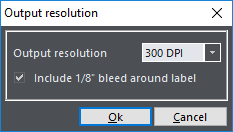
Exporting booklets
Booklets usually have more than one page. Some image formats support multiple pages in one file, like TIFF. If you choose TIFF for your export format, pages will be saved to a single file with separate pages. If any other format is used, CD Label Designer will export each page in the separate file and add page number to the file name.