|
File List |
|
File List |
Here you can edit list of files (or make your own groups/items tree) for including on case label printout.
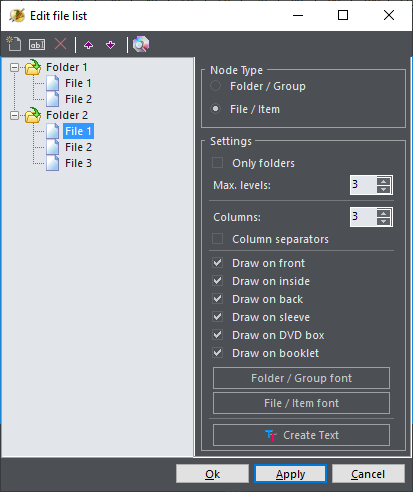
List editing
|
New |
New item |
|
Rename |
Rename selected item |
|
Delete |
Delete selected item |
|
Move Up |
Move selected items up |
|
Move Down |
Move selected items down |
|
Read Drive/CDDB |
Get list from the drive |
You can drag and drop items from one parent node to another by using your mouse, or right click on nodes to call pop-up menu. By using node type radio group, you can change type of selected node(s). Note that you cannot change folder/group type to file/item type if node has children.
Settings
| ▪ | Only directories (read only directories when choosing Read drive option) |
| ▪ | Max. levels (maximum number of directory levels to read – level 0 corresponds to reading root only) |
| ▪ | Columns (number of columns list will be formatted in) |
| ▪ | Column separator (draw/print column separator lines) |
| ▪ | Draw on front / inside / sleeve / back / DVD/BD box / Booklet (select on which side(s) list will be placed) |
| ▪ | Folder/Group font and File/Item font (choose fonts for those two categories) |
| ▪ | Use Create Text button to place the list content into regular text object, so you can move and format it freely, like any other text |
See also