|
Configuration Wizard |
|
Configuration Wizard |
At the first start of CD Label Designer, Configuration Wizard will appear to let you set vital options for proper application working. You can also run this wizard later by selecting Options | Configuration Wizard option in the main menu.
The wizard will guide you through configuration pages. When you set or check all options on one page, click Next button to go to next step.
Page 1 – Introduction
Introduction page.
Page 2 – General
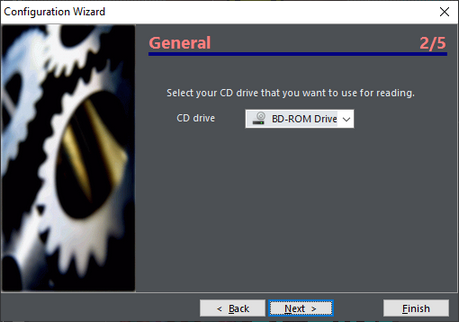
Check and set CD drive option in order to Read drive option works the way you wish.
Page 3 – CDDB
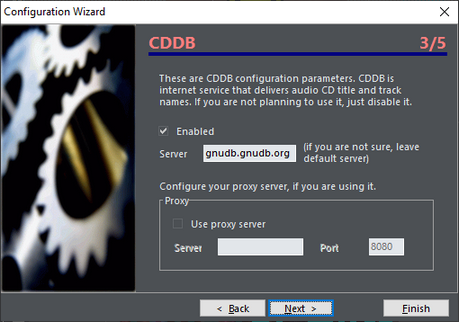
Enable or disable CDDB option, input server and your proxy settings.
Page 4 – Default label template
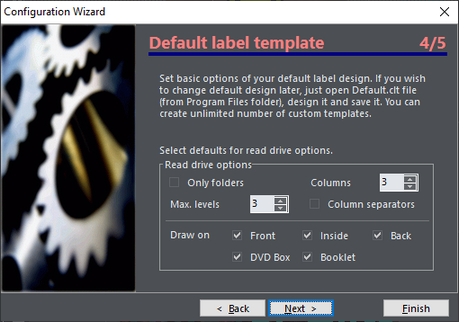
Set some of default options for new labels. Other options you can set if you load Default.clt file into application and saving it afterwards. For other information about creating templates see Design templates topic.
Page 5 – Finish page
Finish page.
See also