|
New Label Wizard |
|
New Label Wizard |
When you need fast creating of labels, use this option. Wizard will ask you very few questions before label is being created. When you set or check all options on one page, click Next button to go to next step. Your settings will be remembered so you don't need to set them again when you run this option next time.
Page 1 – General
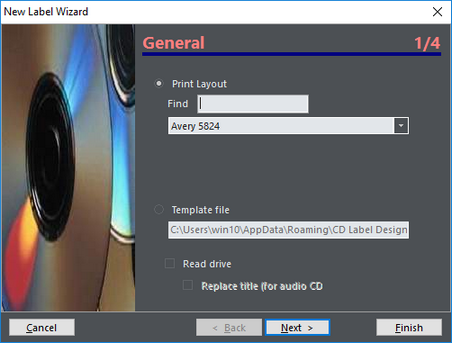
Select template file (if you want to) and enable/disable drive reading (or CDDB). Replace title for audio CDs means that after successful retrieving of album data from CDDB, title defined on next page will be replaced with Author/Album name.
Page 2 – Title
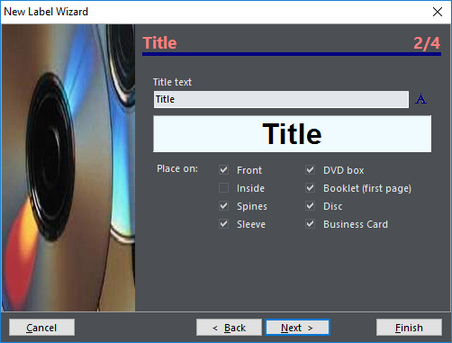
Set title of disc, choose font and select labels where it will be placed.
Page 3 – Background
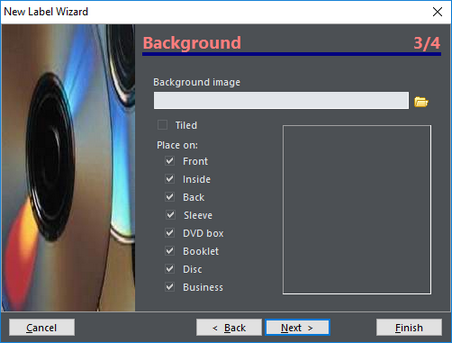
Choose image for design background, set Tiled option and select labels where background will be placed.
Page 4 - Finish
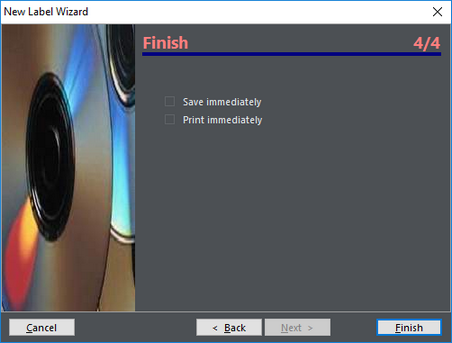
If you want to open Save or Print dialog right away, check these options on. When you finish, click on Finish button. You can abandon creating any time by clicking at Cancel button.