Instructions for translating CD Label Designer
User interface is currently available in:
 English
English German (99% done)
German (99% done) French (99% done)
French (99% done) Spanish (99% done)
Spanish (99% done) Italian (99% done)
Italian (99% done) Portuguese (98% done)
Portuguese (98% done) Portuguese (Brazil) (97% done)
Portuguese (Brazil) (97% done) Dutch (97% done)
Dutch (97% done) Slovenian (100% done)
Slovenian (100% done) Russian (100% done)
Russian (100% done) Ukrainian (100% done)
Ukrainian (100% done) Polish (84% done)
Polish (84% done) Czech (93% done)
Czech (93% done) Greek (45% done)
Greek (45% done) Serbian (100% done)
Serbian (100% done)
Translate it to your own language, update or fix unfinished and machine translations to get a free license!
User interface language translation is contained in *.sil files (German.sil, French.sil, Spanish.sil, etc). You can edit these files with any text editor (such is Notepad), but we suggest that you use specialized free editor for maximum productivity and reliability. You can download it from:
https://www.sicomponents.com/soft/SilEditor_Setup.exe
If direct link doesn't work, go to http://www.sicomponents.com/download.html and choose TsiLang Files Editor (SIL Editor).
After installing TsiLang Files Editor, locate and open *.sil file in the CD Label Designer folder (usually C:\Program Files (x86)\CD Label Designer).
Using TsiLang Files Editor
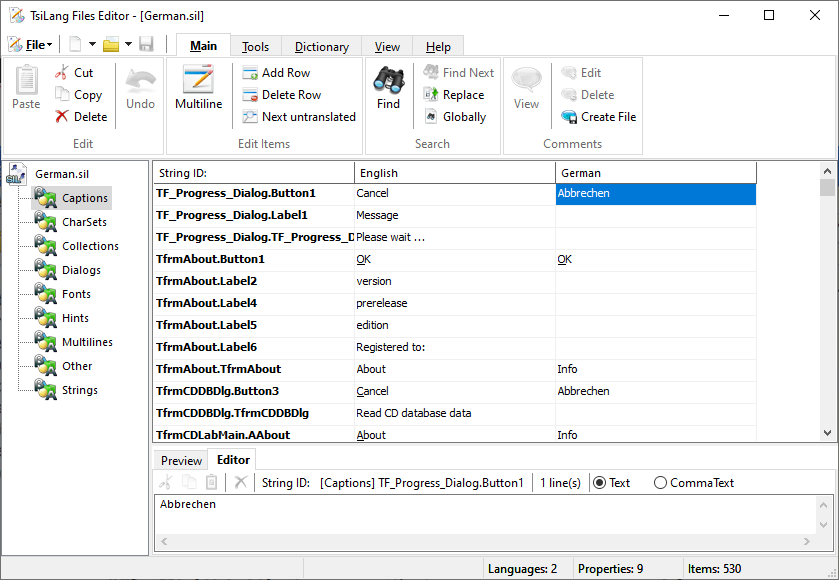
Left pane shows sections of translation and right (largest) area is reserved for translation and it contains three columns: String ID (internal text ID), English (original text – don't change) and German (translated text – type here). Untranslated items are marked with light yellow background.
As you can see in the example, some items are initially translated by default dictionary, but it is quite possible that there are errors or confusions. Please glance over them to check if everything is alright.
Left-hand sections deserve some explanation:
- Captions
Most important section. Contains most of the text visible on the screen. - CharSets
If your language uses some specific charset (such are Eastern European languages, Chinese, etc), set it here.
Tip: use right-click Propagate option to set all rows to be same. - Collections
Text internally contained in container. Treat as captions. - Dialogs
Text from Windows system dialogs (Open/Save dialogs, Printer setup, Fonts, etc). - Fonts
If default font doesn't show your language correctly, change it here. Similar to charsets. - Hints
Text for tooltips. - Multilines
Multiline text from the application. To edit, double click at empty cell. - Other
Other text properties used in application. - Strings
Text hardcoded in the code: usually contains messages and programmatically changed captions.
Applying language
This is quite simple: *.sil file must be in the same folder where CDLabDesigner.exe is. You don't even need to restart application: after saving *.sil file, just select Tools | Language to reapply.
Creating new language
It's really easy to create new language.
- Open any existing *.sil file in TsiLang File Editor and use File | Save As to make a copy. Name a new file
.sil. - Next, select any cell in third column and choose Tools | Remove Language menu option.
- Add your language by choosing Tools | Add Language and typing
– type same name used as a file name in step 1. - Save file.
You can now choose your language in CD Label Designer. Of course, at this point, you will only see English texts in the application, until you translate at least part of the file.
General tips
- If you leave translation empty, software will use original (English) text.
- If you see Underlined letter in the original text, it’s a keyboard shortcut letter. Include it in the translation by adding & symbol before a letter (i.e. U&nderlined). It doesn’t have to be same letter as in original, and don’t worry if two menu items end up with same shortcut letter – if needed, it will be automatically adjusted by software.
- If you see %s or %d, include them in the translation – they are needed as placeholders for inserting custom values (file names, numbers, etc).
- If you are not sure about meaning of some text, it’s best to leave it empty. It’s possible that it doesn’t need translating at all, and if it does, it would be easier for future translators to spot what’s missing.
- In case you don’t have time to translate whole file, send it to us anyway. Partial translation is better than none.
- If you have any questions or notice any problems, please contact us.